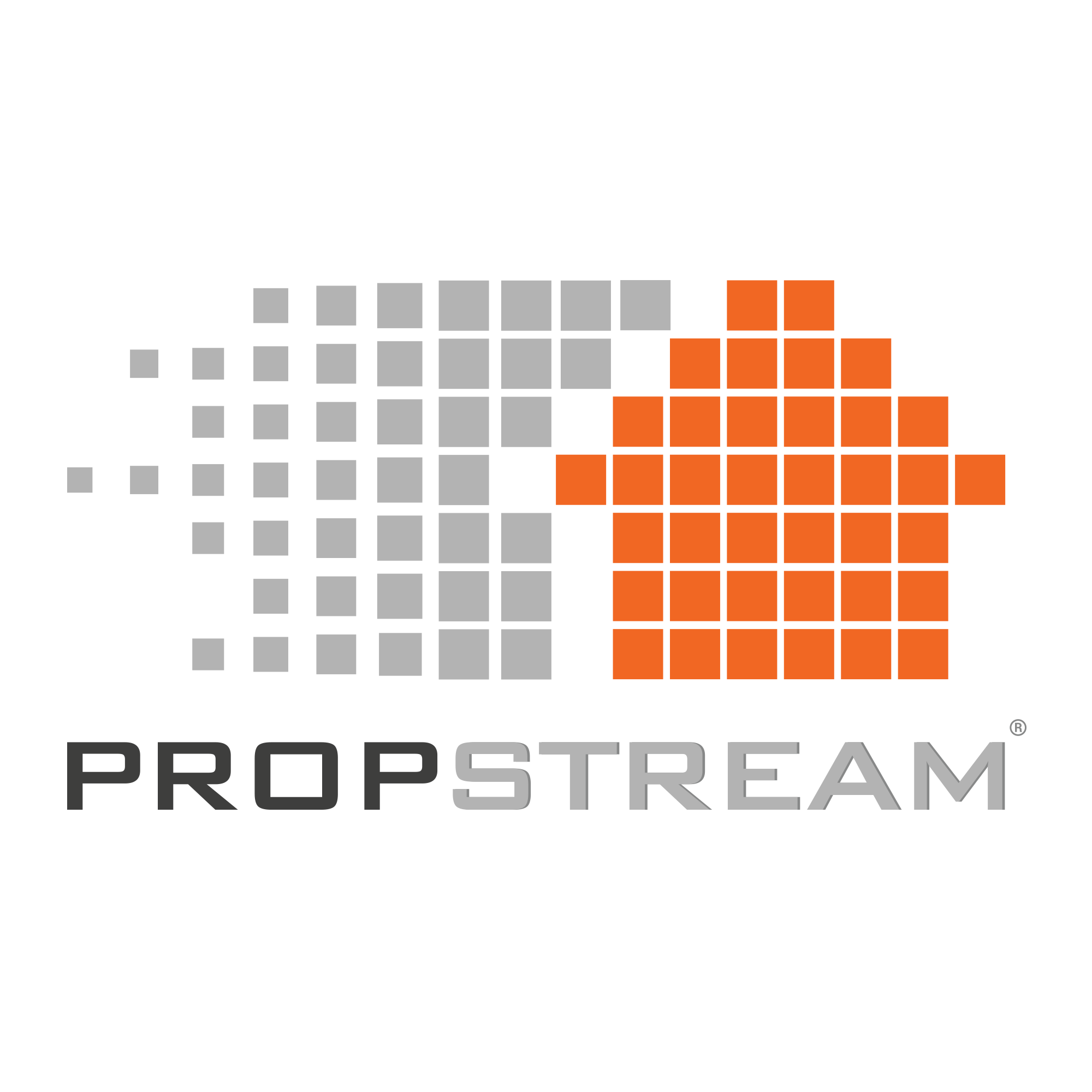If you’re using PropStream as a flipper or someone else who purchases older, distressed properties and you want to estimate your projects before investing, our Rehab Calculator is a game changer.
In this post, we’re going to go over how to access the Rehab Calculator within PropStream as well as how to navigate through the interface to generate an estimate.
If you’d prefer to watch the demonstration video, here it is:
Where to Find the Rehab Calculator
To access the Rehab Calculator, you’ll first need to click on a property to open up the “Property Details” menu.
To find a property, simply apply your search criteria (your region and filters) and choose one of the properties in the results list. Before beginning a rehab estimate, you may want to save the property to one of your marketing lists so you can find it again later.
In the Property Details menu, you’ll see the blue “Rehab Calculator” button (look for a little calculator icon next to it) under the “Tools” section on the right-hand side of the Property Details page.
How to Use the Rehab Calculator
Once you’ve located the Rehab Calculator button, click it to begin estimating your renovation.
From here, you can start a new project to begin creating an estimate. With the Rehab Calculator, you can even come back and continue estimating a project later if you need to step away from your computer!
Starting a New Project Using the Rehab Calculator
For now, let’s assume you’re starting an entirely new project.
To start a new project, click on “Estimate New Project Costs.” From there, you’ll be prompted to enter house characteristics, like
- Number of bedrooms
- Number of full baths
- Number of half baths
- Living area square footage
- Number of stories
- Year built
Pro Tip: You can find this information on the Property Details page you accessed the Rehab Calculator from.
Once you’ve added in basic property characteristics, you can begin adding some other details/features, like
- Property type
- Structure quality
- Overall condition of the property
- Number of fireplaces
- Whether the property has central A/C or not
- Whether the property has a garage or not (if there is a garage, how many cars it can accommodate)
- Ceiling type
- Ceiling height
- Roof pitch
Lastly, you can even add in the materials used for the property when getting ready to acquire an estimate, like
- Roof type (e.g., asphalt shingles, concrete tile, slate, mission/clay tile, etc.)
- Exterior siding (e.g., aluminum, vinyl, stone, fiber cement, etc.)
- Interior flooring (e.g., carpet, tile (ceramic), wood (veneer or solid), laminate, etc.)
Note: While you may not be able to find all of this information just from looking at the Property Details page, we encourage you to do a little digging on the property to find as much of this information as possible. You can do this by studying the street view on PropStream, looking at the MLS details/property descriptions, or looking at the property photos. The more detail you can provide about a property, the more accurate your estimate will be.
Once you’ve filled in as many details as possible, you can click “Estimate New Project Costs” again to proceed to the next step. You can enter a name for your project before continuing, for which you may choose to use the address or your own custom name that will help you identify the project later on.
After naming the project, you can begin looking up specific renovation types and adding them to the estimate for your project. To search for specific rehab projects, you can search by
- Popular projects
- Individual actions
- Complete remodel by area
Complete Remodel by Area
This option is recommended for beginners because you can select one or more areas of the property to generate an estimate.
Once you’ve selected your areas, the Rehab Calculator will recommend appropriate materials (as well as the quantity of these materials) based on the information you entered earlier.
Popular Projects
This option is recommended for intermediate users or users who want more control over which line items are factored into the estimate.
With this option, users can simply select a category (e.g., bathroom, kitchen, HVAC, windows, etc.), and popular components of these rooms/categories are suggested. By following the prompts, you can narrow down the room, components of the room, and specific projects before adding these projects to your overall estimate.
Individual Actions
Lastly, the individual actions function is recommended for more advanced users or users who can’t find an estimate using the previous two options.
When using individual actions, choose the appropriate categories and follow the prompts (like you would with “popular projects”) before adding individual projects to the overall estimate.
Pro Tip: Having difficulty finding the exact project you need? Try searching by keyword!
Generating a Final Estimate
Once you’ve selected all of the individual projects/areas you need for your renovation, review all the line items.
Here, you can adjust quantities, materials, add notes, delete specific line items, etc., before generating the final quote. Once the line items look good, you can click “Project Summary” to see a final estimate for the entire property. This estimate will include a cost for working with contractors as well as a “DIY” estimate!
Want to print out the estimate to use for negotiation purposes or to share with other people? Click “Project Report” to get a printable version of the estimate with each line item included. You can print it immediately or save a PDF to use later.
Are You Ready to Start Estimating Your Rehab Projects?
Having an accurate estimate for a renovation project is crucial for choosing properties that will produce a significant ROI (return on investment).
Want to see the Rehab Calculator in action? Try PropStream for 7 days free!