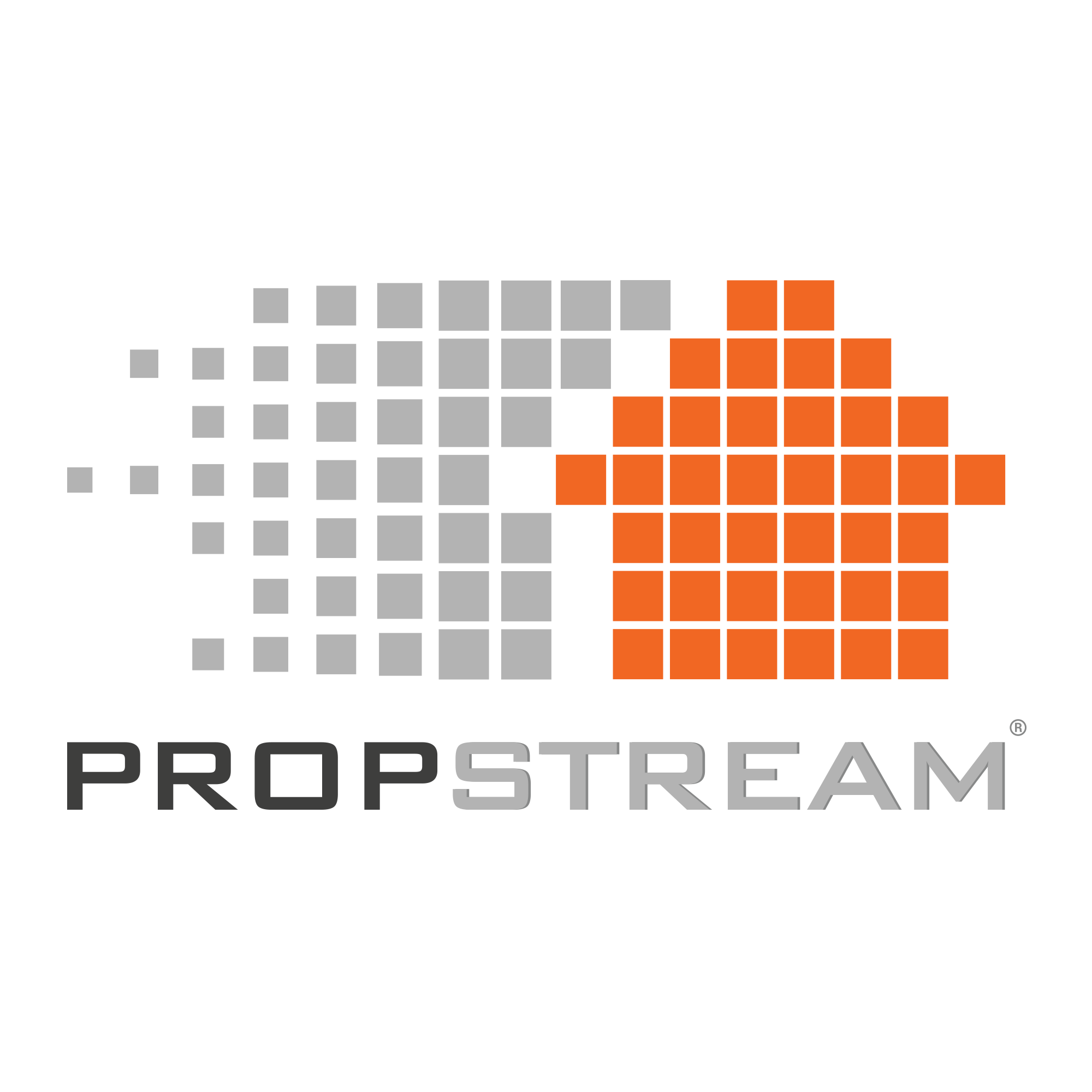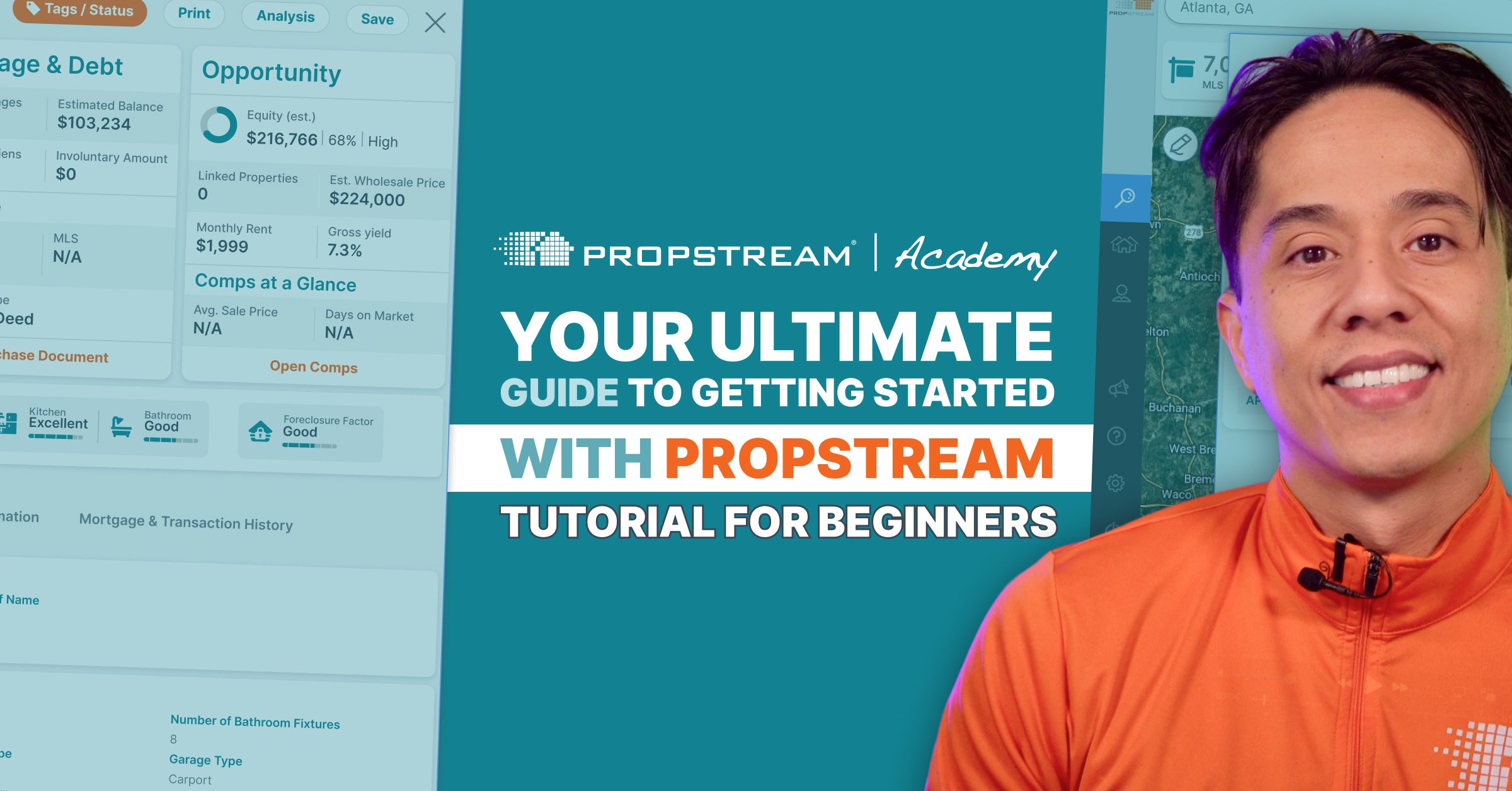Important Note: To learn more about these changes, see them in action, and ask our team members questions in real-time, attend one of our Live Webinars (M-F at 3 PM PST).
Following our PropStream Intelligence™ debut, we’re excited to announce another stepping stone in our “Future of PropStream” series: Various new filters, a new Lead List, a completely refreshed interface, and more!
This major UX/UI update redefines how you search, save, and automate property searches and alerts in our platform by allowing you to combine one of our 20 curated Lead Lists with over 160 individual filters across nine categories for the most targeted lead generation imaginable!
Let’s dive in and explore the changes.
Our Redesigned Search Menu
|
Previous |
New |
|
Quick Lists |
Lead Lists |
|
Property Characteristics |
Property Details |
|
MLS Status |
MLS |
|
Owner Info |
Owner Information & Occupancy |
|
Lien/Bankruptcy/Divorce Status |
Lien, Bankruptcy, & Divorce |
|
Valuation & Equity Info |
Value & Equity |
|
Mortgage Info |
Mortgage |
Plus, an entirely new category: PropStream Intelligence!
First and foremost, the entire display of our search menu has been adjusted with a more modern look—designed with efficiency in mind. The categories have been reorganized to make it easier for users to see all of the available filtering options and track which filters and Lead List they have selected.
Along with enhancing our previous design and logic, we’ve added several specific updates to improve your search experience:
Individual Filter Changes
In addition to changing the functionality of our filter menu, we’ve also upgraded some of our individual filters’ functionality to make them more practical for users.
Here are some filters we’ve upgraded and how:
Property Classifications (Under “Property Details”): The “Property Classifications” and “Property Types” filters have been merged for clarity and usability. Users can also navigate the order of selections more logically. For example, users first select the property classification, then the property type within the selected classification, followed by more targeted criteria (e.g., number of beds, baths, and square footage).
Reorganization of Pre-Built Selections: Several of our filters offer three search options: Include, Exclude, or Any.
Previously, we displayed these options in the order above, with “Any” being the automatic selection, which selects everything identified with that filter. To make the filter more straightforward to navigate, we pushed the “Any” option to the front, and the options now are displayed as Any, Include, or Exclude.
Pro Tip: When you choose to include or exclude certain features, the interface will open deeper filtering options; including subcategories and data parameters.
.png?width=1252&height=834&name=minandmax%20(1).png)
Minimum and Maximum Functionality: In our previous interface, users manually typed their selections into the minimum and maximum fields for various filters.
Now, a combo box is available for these filters, allowing users to manually type in selections or use a dropdown to select a standard value.
.png?width=1252&height=834&name=daterange%20(1).png)
Date Ranges:
This was a highly requested addition, and we’re excited to announce its implementation!
Date range selections previously featured a pop-up calendar in which users could select their date ranges.
Now, this functionality is still an option. However, users can also save time by choosing broader, pre-built selections, like last 3 months, last 6 months, last 12 months, etc.
Selecting a broader date range will trigger a response in the software to determine the dates necessary, automatically filling in the fields for you. This will save users time if they don’t have a precise date range in mind.
“Find a Filter” Button
.png?width=1252&height=834&name=findafilter%20(1).png)
Our new “Find a Filter” button allows you to search for any filter you’d like to utilize, saving you the time of looking through each individual category.
You can search by keywords or tags to find your desired filter.
“Show All Applied Filters” Button
Previously, when you selected filters for a search, those filters would appear in a box next to the dropdown filter menus.
Now, you can quickly see which filters you’ve selected and then minimize the results when you’re ready to continue setting your search parameters by clicking the “Show All Applied Filters” button in the bottom left corner of your search interface.
Our new filter menu also highlights and counts which categories and filters are in use, so you can quickly remove or modify filter searches to get to your desired results more quickly.
Saving a Search Within the Filtering Menu
Users familiar with the “Save Search” feature know that saved searches were previously created and accessed outside the search menu.
This function is now available within the search menu to improve efficiency and streamline the save search process. To utilize it, simply choose your search region, select your filters, and click the “Save” button next to the search bar.
Saved searches can be accessed directly next to the “Save” button by clicking the “Saved Searches” button.
Pro Tip: The “Save Search” and “All Searches” buttons will remain available in their previous locations. However, users now have the added option of accessing them directly in the new search menu.
“Quick Lists” Are Now “Lead Lists”
.png?width=1252&height=834&name=leadlists%20(1).png)
In our previous interface, a dropdown menu next to the more intricate search menu titled “Quick Lists” allowed users to choose from one of our 19 lists (however, this list now offers 20 options; more on that new list later!)
Now labeled as “Lead Lists,” you can access them conveniently in the search filter where the rest of the individual filters are displayed. They are also shown as buttons with icons, and you can see a count of all the available properties for the selected area code.
Our New Lead List: Upside Down!
Subscribe to our newsletter to stay in the loop as we share more about this unique Lead List and why it’s beneficial for you to access.
.png?width=1252&height=834&name=psills%20(1).png)
While we upgraded the display and rebranded the Lead List feature, we also added a new one to the lineup: Upside Down!
The Upside Down list (bringing our Lead List count to 20) identifies properties with negative equity. Upside-down equity data is crucial for users because it helps them identify additional selling motivation by understanding negative equity.
|
Upside Down Data Use Case: Suppose several homeowners within a region are upside down on their mortgages. In that case, it may offer investors the insight they need to rule out a specific area, offering an invaluable perspective into that particular market’s health. |
Property Count for Selected Search Filters: “View Properties” Button
.png?width=1252&height=834&name=view%20properties%20(1).png)
Once you have selected your desired filters, you can access results by clicking the “View (X) Properties” button at the top right corner of your search menu. Also, there are estimated counts now for your property searches so you will know how many properties are available for that criteria search so you can add and remove filters to reach an optimal list size.
Previously, users would either click the “X” within the search menu or hit “Close” to access results. This new button offers more clarity to help users determine their next steps after choosing their search criteria.
This small tweak also makes it easy to see if you need to adjust your filters to accommodate your expectations for the number of leads you want to research.
For example, if your filtering preferences will only return two properties and you need to gather a larger list, you can adjust your filters before conducting a full search.
Pro Tip: The “View All Properties” button also allows you to go to the map view and see your property searches while keeping your search saved.
New Individual Search Filters
In addition to a new Lead List, we have other new filters within the search menu, like:
New MLS Statuses
.png?width=1252&height=834&name=mls%20(1).png)
Previously, we offered search filters for the following MLS statuses:
- Active
- Pending
- Contingent
- Failed
- Sold
- Never Listed
In addition to these six statuses, we now offer these MLS status filters:
- Active Under Contract
- Coming Soon
- Removed
- Deleted
- Canceled
- Expired
- Withdrawn
By offering more MLS status search options, real estate pros can access a more extensive library of motivated sellers indicated by previous real estate activity.
Pro Tip: Previously, you could find expired listings on PropStream using a specific formula with various filters. Now, users can simply apply the “Expired” MLS Status filter, making it quicker and easier to find this sought-after lead type!
Pool, Garage, and Basement Filters
Under “Property Details,” you can now customize your search to include or exclude pools, garages, or basements. Or, if you don’t have a preference, you can keep the automatic selection of “Any.”
|
Garage and Basement Filters Use Case: As a new real estate investor, you want to house-hack your first home to start earning rental income without needing a second down payment. So, as you search for your property, you want to specifically target properties with ADU potential, meaning the properties have either a basement, attic, or garage that you can convert to additional living space. Pool Filter Use Case: You’re a contractor specializing in servicing pools in your region. On the hunt for new leads, you need to find a way to identify all of the local homeowners with pools. This filter will help you do just that! |
New Formula: Estimated Wholesale Value!
%20(1).png?width=1252&height=834&name=psimain%20(2)%20(1).png)
Our new Estimated Wholesale Value calculation provides a fast and practical estimate for property pricing (at 70% of the AI-calculated estimated value). It is based on our AVM machine-learning algorithm.
Located in the opportunity section of each Property card, this value helps wholesalers quickly calculate a competitive offer for leads. The Estimated Wholesale Value accounts for potential repair costs, additional closing expenses, and the quick-sale nature typical in wholesale transactions.
Additionally, it’s available as a searchable filter, allowing you to find ideal wholesale prospects seamlessly.
Try PropStream for 7 Days Free to Explore These Enhancements
At the heart of our approach lies a steadfast dedication to empowering real estate pros (like investors, agents, brokers, lenders, and more), driving every enhancement and modification we make to our platform.
We understand that it's not just about offering valuable data and innovative tools; it's about ensuring these resources are seamlessly accessible through an interface that empowers our users.
With every platform enhancement, we're committed to crafting an immersive PropStream journey, delivering an experience that transforms how our users engage with real estate data and insights.
Frequently Asked Questions (FAQs)
What is an AI-powered lead list?
An AI-powered lead list is a database of potential customers or clients generated and curated using artificial intelligence algorithms and technologies.
These algorithms can analyze vast amounts of data to identify individuals or businesses that are likely to be interested in a particular product, service, or opportunity. AI-powered lead lists can provide valuable insights into potential prospects, helping businesses target their marketing efforts more effectively and efficiently.
Will the filter menu show all filters that have been applied?
Yes! With our new interface, you can easily track all of the filters that have been applied.
Is the find a filter only available within the Lead List tab or within the entire filter menu?
It is available within the entire filter menu.
How do I remove filters from my search without clearing my current search history?
The best way to remove a filter you no longer need in your search is go to "Show All Applied Filters," find the filter you wish to remove, and select "x" to remove it.
.png?width=1252&height=834&name=filtermenuafter%20(1).png)
.png?width=1252&height=834&name=filtermenubefore%20(1).png)
.png?width=1252&height=834&name=propdetsone%20(1).png)
.png?width=1252&height=834&name=propdettwo%20(1).png)
.png?width=1252&height=834&name=appliedfiltersone%20(1).png)
.png?width=1252&height=834&name=appliedfilterstwo%20(1).png)
.png?width=1252&height=834&name=savesearchone%20(1).png)
.png?width=1252&height=834&name=savesearchtwo%20(1).png)
.png?width=1252&height=834&name=pool%20(1).png)
.png?width=1252&height=834&name=garage%20(1).png)
.png?width=1252&height=834&name=basement%20(1).png)